The perfect workstation? HP's ZBook 17 G3 is a conventional workstation without the desire to be as thin as possible. Instead, it is focused on the performance. But can HP convince the demanding business customers with the new generation?

For the original German review, see here.
After we have already reviewed three modern ZBooks from HP (15u G3, 15 G3 and Studio G3), we now have a closer look at the biggest model of the series, the ZBook 17 G3. You do not have to worry about the performance of this workstation, because the manufacturer has a clear focus on the performance and not the thinnest construction. This orientation is supported by the most powerful components you can currently get for a mobile device. The ZBook 17 G3, however, also convinces with individual configurations since HP offers a wide variety of components.
Our review model carries the designation TZV66EA and is currently one of the most expensive configurations at 4,500 Euros (~$5014). This is an extremely high price, especially when you look at the specs. They are not bad with a mobile Xeon processor, Nvidia Quadro M3000M GPU and 32 GB DDR4-RAM, but only one 256 GB PCIe-SSD seems a bit stingy. There is also a lot of headroom, particularly in terms of GPU with the optional Quadro M4000M (+730 Euros, ~$813) or M5000M (+1,750 Euros, ~$1950). This is also the case for the optional 4K DreamColor display (not yet available), because our model sports an FHD-IPS screen.
The biggest rivals for the HP ZBook 17 G3 are the Dell Precision 7710 and this year also a device from Lenovo, the ThinkPad P70. Another interesting contender is the MSI WT72, which does lack some business ports but still left a good impression in our review. If you need even more performance, you will have to get a system with a desktop processor. One example would be the Bullman E-Klasse Xeon 17. We will also compare the ZBook 17 G3 with its predecessor ZBook 17 G2 and see if an upgrade to the new model makes sense.
HP ZBook 17 G3 TZV66eA (ZBook 17 G3 Series)
Maintenance
Warranty
The warranty period of the HP ZBook 17 G3 is three years and includes a Pickup & Return service. There are also optional CarePacks to expand the duration as well as the scope of the service. An upgrade to three years On-Site service (product number: U4414E) is around 140 Euros (~$156), while 5 years On-Site service (U7861E) costs around 380 Euros (~$424).
Input Devices
Keyboard
Touchpad and PointStick
HP also waives a ClickPad for the big ZBook 17 G3 and implements a conventional touchpad with three dedicated buttons. The surface is conveniently sized at 10.3 x 5.9 cm and provides good gliding capabilities. The buttons have a pretty rich pressure point and create a comfortably quiet clicking sound. This is also the case for the three buttons above the touchpad, which can be used with the PointStick. It is also a good mouse replacement, even though the precision is not quite as good compared to the counterpart from Lenovo. We also noticed some unwanted movements from time to time, where the cursor would just follow one direction for a couple of seconds.
Display
Performance
HP's ZBook 17 G3 meets the requirements for a high-end workstation and is available with the fastest components you can currently get for a mobile device. However, you can also choose slower components, so the workstation can cover a wide range of applications. Every configuration is equipped with a quad-core processor from Intel (Core i5, Core 7, Xeon) as well as a professional GPU from AMD (FirePro W6150M) or Nvidia (Quadro M1000M, M2000M, M3000M, M4000M, M5000M). There are also numerous options for the memory and storage equipment, including ECC-RAM in combination with the mobile Xeon processors. Our review unit, however, uses common DDR4 memory.
Processor
The results are still very good and are usually only beaten by the previously mentioned rivals from Dell as well as the Bullman E-Klasse with the desktop processor (+7 up to +14%). The maximum consumption of the processor is limited to ~27 Watts on battery power, and the Turbo Boost is not available, either. This results in a performance drop of up to 20% in the benchmarks (8.16 vs. 6.57 points @CB11.5 Multi). More benchmarks with the E3-1535M v5 are available in our database.
| Cinebench R15 | |
| CPU Single 64Bit | |
| Bullman E-Klasse 5 | |
| Dell Precision 7710 | |
| MSI WT72-6QM | |
| HP ZBook 17 G3 TZV66eA | |
| Lenovo ThinkPad P70 | |
| HP ZBook 17 G2 J8Z55ET | |
| CPU Multi 64Bit | |
| Bullman E-Klasse 5 | |
| Dell Precision 7710 | |
| HP ZBook 17 G3 TZV66eA | |
| MSI WT72-6QM | |
| Lenovo ThinkPad P70 | |
| HP ZBook 17 G2 J8Z55ET | |
System Performance
Thanks to the fast components, the handling of the ZBook 17 G3 is very responsive and there are basically no waiting times. The preloaded Windows 7 Professional (license for Windows 10 Pro included) boots quickly, and our inputs are always executed without delays. The PCMark results for our review unit are still just average, but the order can also change depending on the test. The Lenovo ThinkPad P70, for example, is beaten in all tests, while the Dell Precision 7710 is sometimes faster and sometimes slower than our review unit.
| PCMark 7 - Score | |
| MSI WT72-6QM | |
| Bullman E-Klasse 5 | |
| HP ZBook 17 G3 TZV66eA | |
| Dell Precision 7710 | |
| Lenovo ThinkPad P70 | |
| HP ZBook 17 G2 J8Z55ET | |
| PCMark 7 Score |
| 5487 points |
| PCMark 8 Home Score Accelerated v2 |
| 4133 points |
| PCMark 8 Creative Score Accelerated v2 |
| 4564 points |
| PCMark 8 Work Score Accelerated v2 |
| 5271 points |
Storage Devices
We already mentioned that the review unit can be equipped with up to four storage devices. The two M.2 slots are attached via PCIe-NVMe, while the other two slots are limited to SATA-III. Our review unit is equipped with the HP Z Turbo Drive, which indicates the PCIe-NVMe-SSD. Our model is provided by Samsung (SM951) and has a capacity of 256 GB. This is pretty meager considering the enormous price, and we would have at least expected the 512 GB version or an additional drive.
The sequential transfer rates are very high at ~1500/1200 MB/s (read/write) according to CrystalDiskMark, so the drive has a clear advantage over SATA-III SSDs (limited at around 500-550 MB/s). The advantage over the mechanical hard drive in the predecessor ZBook 17 G2 is particularly big, as it only managed about 85 MB/s on average. More benchmarks with HDDs/SSDs are available in our Tech section.
GPU Performance
The Nvidia Quadro M3000M is based on the current Maxwell GM 204 chip and is very similar to the consumer GeForce GTX 965M with its 1024 shaders. The video memory, however, is much bigger at 4 GB GDDR-VRAM, which is also the case for the 256-bit interface. Compared to its predecessor, the Quadro K3100M, both the performance as well as the efficiency should be much higher. Thanks to the Optimus support, the graphics are handled by the integrated Intel HD Graphics P530 when you use simple applications or in the power-saving mode.
The professional chip differs from the consumer GeForce cards in terms of a modified BIOS as well as special drivers, which are designed for stability. Comprehensive certifications also ensure a trouble-free operation between hardware and software. The drivers can result in a significant performance advantage in OpenGL-optimized applications in particular. We use the benchmarks SPECviewperf 11 and 12 for professional purposes. They cover the areas CAD, CAM, geology and medical MRI. Overall, the Quadro M3000M performs very well and is often more than twice as fast as the direct predecessor, the Quadro K3100M. Another interesting aspect is the comparison between the two Quadro M3000M GPUs. They are often on par, but our card is sometimes (Siemens NX, for example) much faster. The reason is probably the newer driver version. The AMD FirePro W7170M from the Dell Precision 7710 can only beat the Quadro M3000M in a handful of tests.
Calculations can be transferred from the processor to the graphics card via the OpenCL interface, but the standards differ depending on the manufacturer. This includes Quick Sync (Intel), APP (AMD) or in our case CUDA, for example. Those methods are mainly used for picture and video conversions, financial analysis as well as encryption in practice. We use the two tools LuxMark 2.0 (ray tracing) and SiSoft Sandra 16 (GPGPU). LuxMark 2.0 shows the advantages of the new Maxwell GPU, because our Quadro M3000M can clearly beat the rivals and is even neck and neck with the supposedly much faster Quadro M5000M inside the MSI WT72. The results are also very good in SiSoft Sandra 16, but the FirePro W7170M from AMD (Dell Precision 7710) is much faster in two of three tests.
| LuxMark v2.0 64Bit | |
| Room GPUs-only | |
| MSI WT72-6QM | |
| HP ZBook 17 G3 TZV66eA | |
| Lenovo ThinkPad P70 | |
| Dell Precision 7710 | |
| HP ZBook 17 G2 J8Z55ET | |
| Bullman E-Klasse 5 | |
| Sala GPUs-only | |
| HP ZBook 17 G3 TZV66eA | |
| Lenovo ThinkPad P70 | |
| MSI WT72-6QM | |
| Dell Precision 7710 | |
| HP ZBook 17 G2 J8Z55ET | |
| Bullman E-Klasse 5 | |
DirectX applications, which also include games, are more dependent on the raw performance of the hardware. The Fire Strike test (Graphics) of the current 3DMark determines 6658 points for our ZBook 17 G3, which is just ahead of the ThinkPad P70, but the FirePro W7170M in the Dell is even a bit faster. The Quadro M5000M in the MSI WT72 has a significant advantage of around 36%.
It is interesting to compare the results with the consumer chips from the GeForce series. The GeForce GTX 965M, which has very similar specs, is 8% slower, while the GTX 970M is 15% faster.
You can compare the DirectX and the OpenGL performance (without optimizations) in the two benchmarks Unigine Heaven 3.0 and Unigine Valley 1.0, and the DirectX results are a bit better. The big OpenGL advantage (Unigine Heaven 3.0) compared to the Quadro M3000M in the ThinkPad P70 (+ 76%) is striking, which is also a result of the driver update.
The graphics performance is reduced by around 20% on battery power (8313 vs. 6711 points in 3DMark 11).
| Unigine Heaven 3.0 | |
| 1920x1080 OpenGL, Normal Tessellation, High Shaders AA:Off AF:Off | |
| MSI WT72-6QM | |
| HP ZBook 17 G3 TZV66eA | |
| Dell Precision 7710 | |
| HP ZBook 17 G2 J8Z55ET | |
| Lenovo ThinkPad P70 | |
| Bullman E-Klasse 5 | |
| 1920x1080 DX 11, Normal Tessellation, High Shaders AA:Off AF:Off | |
| MSI WT72-6QM | |
| HP ZBook 17 G3 TZV66eA | |
| Lenovo ThinkPad P70 | |
| Dell Precision 7710 | |
| HP ZBook 17 G2 J8Z55ET | |
| Bullman E-Klasse 5 | |
| 3DMark 06 Standard |
| 27895 points |
| 3DMark 11 Performance |
| 8586 points |
| 3DMark Ice Storm Standard Score |
| 91685 points |
| 3DMark Cloud Gate Standard Score |
| 23083 points |
| 3DMark Fire Strike Score |
| 6108 points |
Help
Gaming Performance
Thanks to the fast GPU, the HP ZBook 17 G3 can also handle games really well. Our gaming table shows that even modern titles like Rise of the Tomb Raider easily run in the native FHD resolution. You should only waive the highest settings to ensure smooth gameplay in every situation. We did not have any problems with crashes or graphics errors during our review. More gaming benchmarks with the Quadro M3000M are available here.
| low | med. | high | ultra | ||
| BioShock Infinite (2013) | 226.3 | 182.7 | 166.7 | 69.8 | fps |
| The Witcher 3 (2015) | 122.7 | 74.6 | 42.4 | 22.5 | fps |
| Rise of the Tomb Raider (2016) | 114.9 | 69.9 | 40.2 | 33.4 | fps |
Emissions
System Noise
The two fans of the HP ZBook 17 G3 only know two states: off or not audible, respectively, and loud. However, the noise is still much more convenient compared to the recently reviewed ZBook Studio G3, because the fans are not acting independently and there is no pulsating, either. Almost 49 dB(A) under load is obviously still clearly audible, but the deep murmur was subjectively not annoying. Many of the rivals, particularly the ThinkPad P70 and the MSI WT72, are still much more restrained.
Another small issue of the ZBook 17 G3 is a quiet coil whining, which is mainly audible after load, but sometimes also while idling. Compared to other notebooks, however, it is pretty quiet and therefore hardly annoying.
Noise Level
| Idle |
30 / 30 / 30 dB(A)
| ||||
| Load | 48.9 / 48.9 dB(A) | ||||
 | |||||
30 dB
silent
40 dB(A)
audible
50 dB(A)
loud | |||||
min:
| |||||
| HP ZBook 17 G3 TZV66eA Quadro M3000M | Dell Precision 7710 FirePro W7170M | Lenovo ThinkPad P70 Quadro M3000M | MSI WT72-6QM Quadro M5000M | Bullman E-Klasse 5 Quadro K3100M | HP ZBook 17 G2 J8Z55ET FirePro M6100 | |
|---|---|---|---|---|---|---|
| Noise |
3%
|
8%
|
1%
|
3%
|
2%
| |
| Idle Minimum * |
30
|
30
-0%
|
30
-0%
|
33.3
-11%
|
28.5
5%
|
29.2
3%
|
| Idle Average * |
30
|
30
-0%
|
30
-0%
|
33.4
-11%
|
28.5
5%
|
29.9
-0%
|
| Idle Maximum * |
30
|
30
-0%
|
30
-0%
|
33.5
-12%
|
28.5
5%
|
29.9
-0%
|
| Load Average * |
48.9
|
43.2
12%
|
36.5
25%
|
38.8
21%
|
47.8
2%
|
46.8
4%
|
| Load Maximum * |
48.9
|
47.13
4%
|
40.8
17%
|
40.2
18%
|
50.8
-4%
|
46.8
4%
|
* ... smaller is better
Temperature
| HP ZBook 17 G3 TZV66eA E3-1535M v5, Quadro M3000M | Dell Precision 7710 E3-1535M v5, FirePro W7170M | Lenovo ThinkPad P70 6820HQ, Quadro M3000M | MSI WT72-6QM E3-1505M v5, Quadro M5000M | Bullman E-Klasse 5 4790K, Quadro K3100M | HP ZBook 17 G2 J8Z55ET 4710MQ, FirePro M6100 | |
|---|---|---|---|---|---|---|
| Heat |
6%
|
12%
|
5%
|
-12%
|
12%
| |
| Maximum Upper Side * |
55.5
|
35.6
36%
|
39
30%
|
40.6
27%
|
42.3
24%
|
39.2
29%
|
| Maximum Bottom * |
55.8
|
55
1%
|
35.4
37%
|
42.6
24%
|
44.2
21%
|
37.2
33%
|
| Idle Upper Side * |
29.1
|
29.3
-1%
|
30.8
-6%
|
28.2
3%
|
41.6
-43%
|
28.9
1%
|
| Idle Bottom * |
29
|
32.8
-13%
|
33.1
-14%
|
38.6
-33%
|
43.9
-51%
|
33
-14%
|
* ... smaller is better
Speakers
Energy Management
Power Consumption
Our consumption measurements show pretty low idle values for the review unit, but the ZBook 17 G3 also benefits from its darker display and also the lower resolution compared to some rivals. The consumption will reach almost 160 Watts under load, so the bulky 200-Watt power adapter (~1 kg, 17 x 9.5 x 2.5 cm) is sufficient for our configuration.
Power Consumption
| Off / Standby | |
| Idle | |
| Load | |
| Key: min: | |
| HP ZBook 17 G3 TZV66eA E3-1535M v5, Quadro M3000M, 1920x1080 | Dell Precision 7710 E3-1535M v5, FirePro W7170M, 1920x1080 | Lenovo ThinkPad P70 6820HQ, Quadro M3000M, 3840x2160 | MSI WT72-6QM E3-1505M v5, Quadro M5000M, 1920x1080 | Bullman E-Klasse 5 4790K, Quadro K3100M, 1920x1080 | HP ZBook 17 G2 J8Z55ET 4710MQ, FirePro M6100, 1920x1080 | |
|---|---|---|---|---|---|---|
| Power Consumption |
-47%
|
-31%
|
-108%
|
-175%
|
-164%
| |
| Idle Minimum * |
6.7
|
6.04
10%
|
12.1
-81%
|
24.8
-270%
|
33.7
-403%
|
29.7
-343%
|
| Idle Average * |
12.5
|
15.2
-22%
|
19.7
-58%
|
29.7
-138%
|
39.3
-214%
|
41.6
-233%
|
| Idle Maximum * |
13.2
|
42.3
-220%
|
20.5
-55%
|
30.1
-128%
|
40.2
-205%
|
42.3
-220%
|
| Load Average * |
128.2
|
112.8
12%
|
94.3
26%
|
105.2
18%
|
148
-15%
|
136.1
-6%
|
| Load Maximum * |
158.9
|
182.2
-15%
|
139.6
12%
|
192.2
-21%
|
221
-39%
|
184
-16%
|
* ... smaller is better
Battery Runtime
Battery Runtime
| Idle (without WLAN, min brightness) |
| 15h 56min |
| WiFi Surfing v1.3 (IE 11) |
| 4h 50min |
| Big Buck Bunny H.264 1080p |
| 4h 59min |
| Load (maximum brightness) |
| 1h 50min |
| HP ZBook 17 G3 TZV66eA 96 Wh, mAh | Dell Precision 7710 72 Wh, mAh | Lenovo ThinkPad P70 96 Wh, mAh | MSI WT72-6QM Wh, 86580 mAh | Bullman E-Klasse 5 82 Wh, mAh | HP ZBook 17 G2 J8Z55ET 75 Wh, mAh | |
|---|---|---|---|---|---|---|
| Battery Runtime |
-5%
|
-5%
|
-35%
|
-54%
|
-64%
| |
| Reader / Idle |
956
|
775
-19%
|
464
-51%
|
413
-57%
|
166
-83%
|
162
-83%
|
| Load |
110
|
85
-23%
|
64
-42%
|
76
-31%
|
85
-23%
|
49
-55%
|
| WiFi |
149
| |||||
| WiFi v1.3 |
290
|
365
26%
|
361
24%
|
245
-16%
|
144
-50%
| |
| H.264 |
299
|
283
-5%
|
452
51%
|
123
-59%
|
142
-53%
|
Verdict
HP ZBook 17 G3 TZV66eA - 05/24/2016 v5.1
Andreas Osthoff
Andreas Osthoff
Workstation - Weighted Average
§ subject to alteration of prices -- no guarantee 0.0033
4 comments
post your questions, comments or corrections here
read whole topic in the forum / answer
#3 David P. 6 months 5 days ago
I bought this laptop as it promissed superb performance for 3d content creation and my experience with HP Elitebook 8770w which I was using before was just great.
After using this G3 for a few months my experience is kind of mixed bag. Performance wise, HP delivered and I am satisfied. What am I quite unhappy about is the build quality. I have spent over 4000$ for this machine at that time but the make feels, well, cheap. The elitebook I have owned before (with the price considerably lower) was far more superior in how it was put together and what materials were used. I was expecting something on that level which I definitely did not get. I am concerned especially with: casing doesn't feel very firm. used material is plastic that make sqeuaking sounds occasionally and feels like it could break quite easily. then something I have seen on low to mid-class laptops only: you can hear internal fans interfering with a sound card. or at least it sounds exactly like that. very annoying. keyboard and overally all buttons are just... meh. there is nothing terribly wrong with it but again it feels quite brittle and quite cheap (again, compared to my old HP elitebook or macbook).
build in speakers are one of the worst I have heard on any serious laptop. that is not for the account of build quality, neither I bought this laptop to have a great speakers but it is just another thing that feels very cheap about it and sometimes I must use earphones only to hear properly what somebody is saying when having a skype call for instance.
otherwise, the laptop is fine but the build quality is dragging it down and I was very badly surprised about it, given the price tag. hard to say how come no review I have read before buying seemed to be seriously bothered by this. next time I will never buy a laptop without being able to physically touch it before.
After using this G3 for a few months my experience is kind of mixed bag. Performance wise, HP delivered and I am satisfied. What am I quite unhappy about is the build quality. I have spent over 4000$ for this machine at that time but the make feels, well, cheap. The elitebook I have owned before (with the price considerably lower) was far more superior in how it was put together and what materials were used. I was expecting something on that level which I definitely did not get. I am concerned especially with: casing doesn't feel very firm. used material is plastic that make sqeuaking sounds occasionally and feels like it could break quite easily. then something I have seen on low to mid-class laptops only: you can hear internal fans interfering with a sound card. or at least it sounds exactly like that. very annoying. keyboard and overally all buttons are just... meh. there is nothing terribly wrong with it but again it feels quite brittle and quite cheap (again, compared to my old HP elitebook or macbook).
build in speakers are one of the worst I have heard on any serious laptop. that is not for the account of build quality, neither I bought this laptop to have a great speakers but it is just another thing that feels very cheap about it and sometimes I must use earphones only to hear properly what somebody is saying when having a skype call for instance.
otherwise, the laptop is fine but the build quality is dragging it down and I was very badly surprised about it, given the price tag. hard to say how come no review I have read before buying seemed to be seriously bothered by this. next time I will never buy a laptop without being able to physically touch it before.















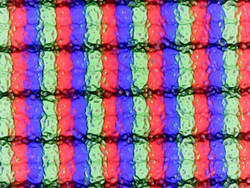

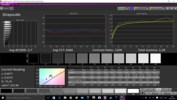
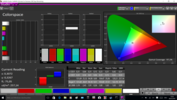

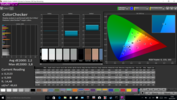
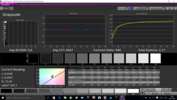
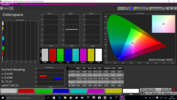

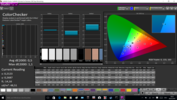
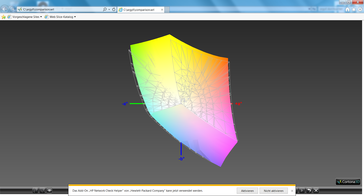
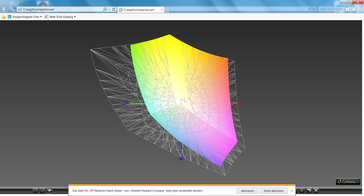





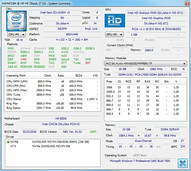
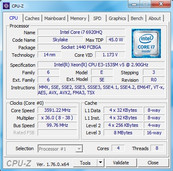
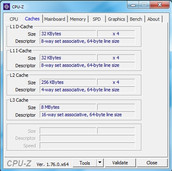

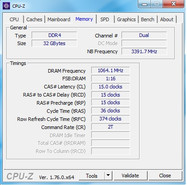
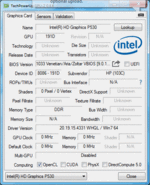
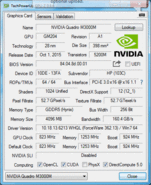
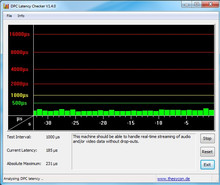

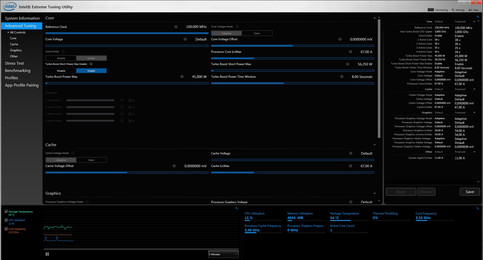

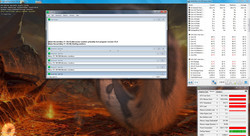
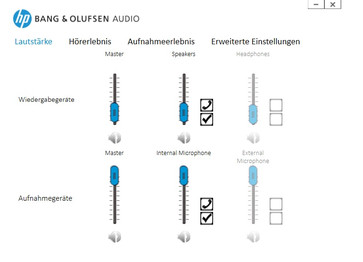
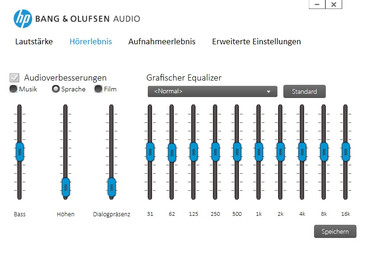

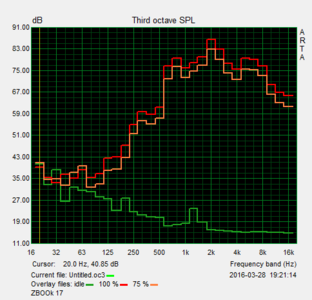
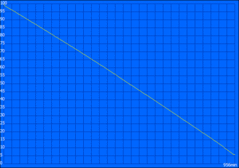
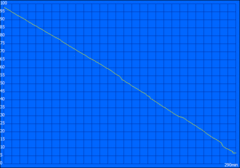
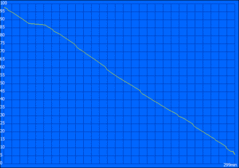
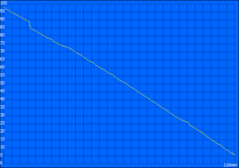
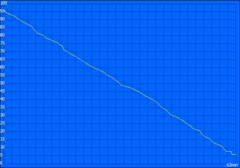
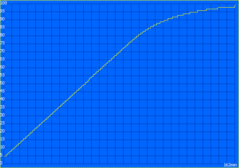


It is _not_ the rival of the earlier DreamColor screen, which itself had some major flaws. HP even went to the trouble to design a powered-down DreamColor Power Plan which dims the screen -- even at its brightest -- so what engineering flaws led to the near year-long delay of its true availability?
We need Notebook Check to look into this and give us objective specs (what bit color, what nits brightness, etc.) because HP isn't even giving the number of colors or the bits in their specifications documents!